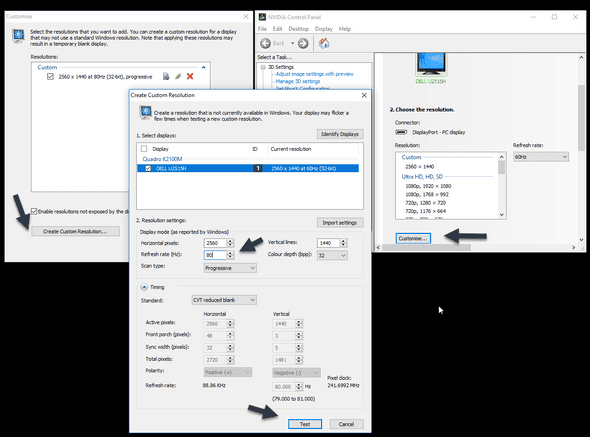VSync and Browsers (lack-of)
March 21, 2018 - Søren Alsbjerg HørupWhile developing my HTML5 game, LaserDefence, I stumbled upon vsync issues in Chrome - specifically that my game stuttered several times throughout the gameplay.
I tracked the issue down to the specific Chrome version installed as standard webview on Android 6.0 and I was able to fix the issue by compiling my HTML5 game using Crosswalk.
However, investigation of the issue showed that all browsers (more or less) have vsync issues. This has also been reported by vsynctester.com, a site where one can test a browsers vsync capabilities.
For Chrome on Windows, vsync more or less works - i.e. no dropped frames, however on my Android phone a Galaxy S5 running 6.0 vsynctester.com frequently showed dropped frames using Chrome. Other browsers exhibited similar issues.
According to vsynctester.com, both Firefox and Chrome implement vsync “wrongly” meaning that dropped frames will happen resulting in stuttering in the gameplay and or animations.
One is met with the following messages when visiting vsynctester.com from Firefox and Chrome:
“Firefox is hopelessly broken (timers/vsync/etc) — DO NOT USE!” “Google Chrome has VSYNC issues — You can help get Chrome fixed!”
Funny enough, Edge seem to be the browser which implements vsync properly, but even so, Edge does not support high refresh-rate displays which clearly puts the browser at a disadvantage compared to Chrome and Firefox.
As of 2018, no browser seem to implement proper vsync with high-refresh rate support. VERY disappointing considering that more applications are moved to the web, which includes graphical demanding applications.
Lets hope 2018 is the year where atleast Chrome and Firefox mets the quality test of vsynctester.com…